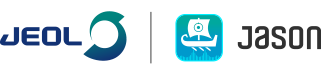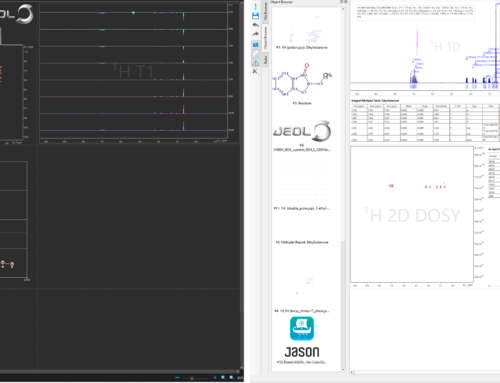Introducing the JASON canvas:
One of the unique and wonderful things about JASON is its canvas. The JASON canvas allows you open lots of different types of items all in one place. You can even create links between the various NMR spectra that you are interpreting and molecular structures. I will cover how to link items on the canvas in future blog post!
The JASON canvas opens a world of possibilities for displaying and interacting with your NMR data, molecules, simulated spectra, assignment predictions, images and even a text editor! However, we recognize that everyone has different preferences and needs for how things look on their final JASON documents. In fact, I do not think any two members of the JASON team have identical canvas set ups, we have all made changes to suit our own tastes!
In this blog post, I hope to introduce you to a few of the options available to you for displaying an NMR spectrum, 1D or 2D, the options are open to you.
Showing the Gridlines on the canvas.
It is possible to show the gridlines on an open spectrum on the canvas. The grid shown in JASON is dynamic and will adjust in scale in proportion to the zoom level of the spectrum. Gridlines can be set globally to on or off by default, or turned on or off for individual spectra. The image below shows the same spectra with the gridlines turned on (top) and off (bottom).

Comparing the display of 1D and 2D spectra on the canvas with and without gridlines
We have created a video in our ‘How Do I…’ series which explains how to show the gridlines on a spectrum, which you can find here; How Do I Show the Gridlines in JASON?
Spectrum Titles:
All spectra contain title string information when they are opened in the JASON NMR processing software. By default, this Title String is simply the file location and filename. Just like the gridlines, you as the user, can choose whether the Title String is shown or hidden by default from the settings menu. Again, it is possible to turn the Title String on or off on individual spectra too!
Whilst it can be useful to have a Title on your spectrum, it is likely that you do not want the title to be the file location – you want it to be something more meaningful, especially if you are going to present your processed data. No problem! JASON enables you to edit the Title String content as well as the alignment on the page. You can also change the text type, the font, font size, font style and add Superscripts or Subscripts to your title. If you want to get really adventurous, you can even change the font color!
Check out this video on showing and editing the Title String on a spectrum here: How Do I Edit Spectra Titles in JASON?
Can I change how my spectrum is displayed on the JASON canvas?
Do you want to see your 1D spectrum or FID as sticks instead of lines or your 2D as a raster plot instead of contours? No problem! JASON has a variety of options for displaying FIDs, Spectra and 2D plots.
A 1D spectrum can be displayed as lines, lines with points, or sticks, as displayed below. Our video How Do I Change my Spectrum Display in JASON shows just how easy it is to change the spectrum display in the JASON software.

Different spectrum display options available on the JASON canvas
2D plots also have a variety of display options. These spectra can be displayed as the typical 2D contour or raster plots or displayed in Trace overlap or Trace stack mode. If Trace overlap or Trace stack are selected, the plot can be converted from a (pseudo) 2D data set to a stack of 1D spectra.
Give it a go!
We hope that you have found this blog post useful, please visit our Website, where you can find a link to download a free trial of JEOL JASON software if you have not already.